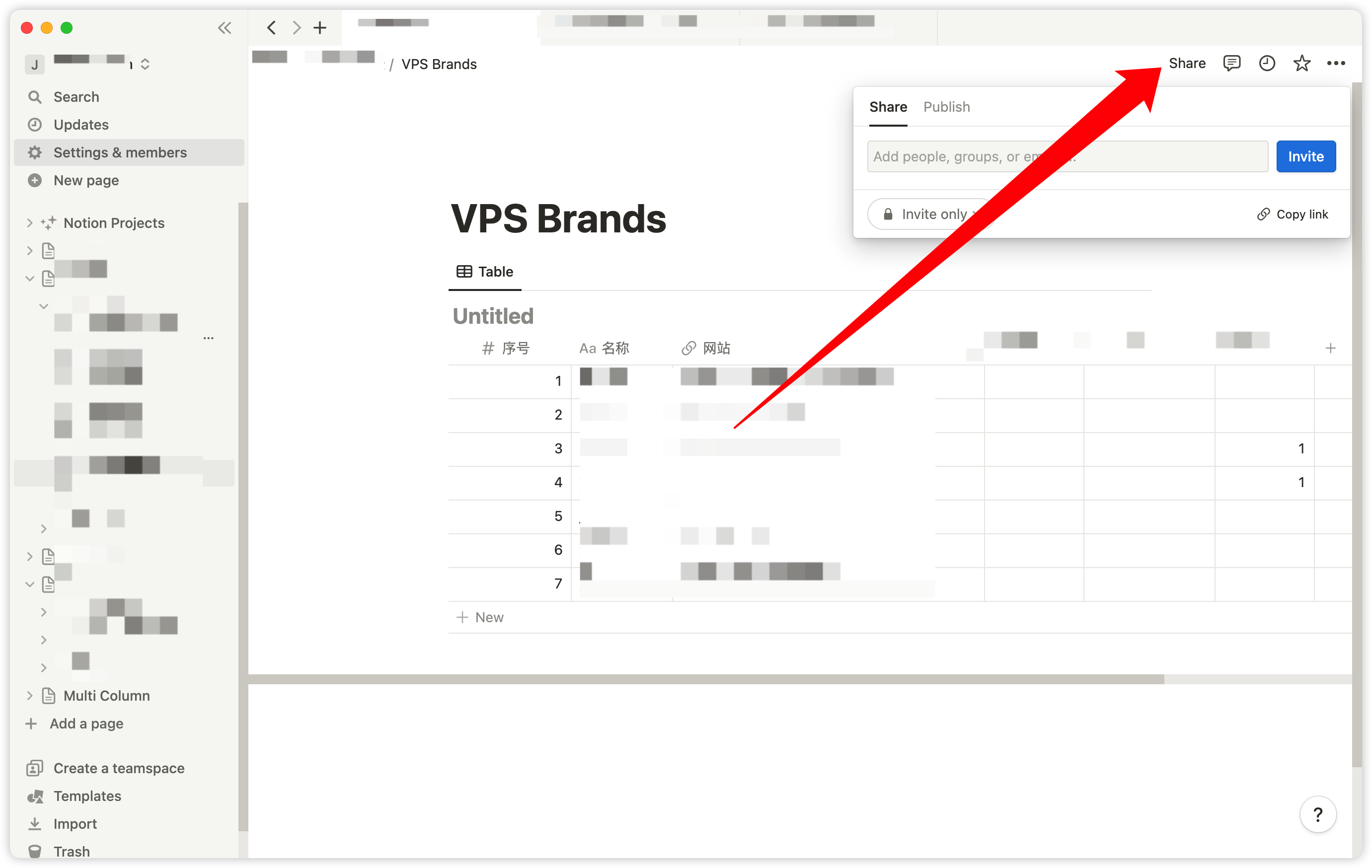Notion was initially crafted with the essence of team collaboration. On any page, you have the capability to work alongside your team members in an efficient and organized fashion. Now, let’s explore the process of inviting team members.
Adding Members
When you incorporate members into your workspace, they gain the privilege to access all pages within your workspace sidebar. This paves the way for initiating collaborative work.
-
- The free version of Notion permits the addition of an unlimited number of members. To unlock a broader spectrum of collaborative features, a subscription to the Team or Enterprise version is required.
- To usher in new members, you need to venture into the ‘Settings and Members’ page.
- Click on the ‘Add Member’ button, input the member’s email address, and press the Enter key. An email will be dispatched to them, notifying them of their invitation to your workspace.
Adding Guests
If your collaboration with members is confined to a specific page rather than the entire workspace, you can designate them as guests of that particular page.
-
- Click on the ‘Share’ button located at the top right corner of the page.
- Click on the ‘Add Member’ button, input the guest’s email address.
- Select the level of access you wish to grant them (Full Access, Can Comment, Can View) from the dropdown menu, and finally hit the ‘Invite’ button.
- An email will be sent to them, notifying them of their invitation to your page.