Are you ready to take your Notion workspace to the next level? This step-by-step guide will show you how to create multi-column layouts in Notion, using a three-day schedule as an example.
Subheading: Creating Columns in Notion
To create columns in Notion, hover your mouse over the text “Tuesday”. A small icon with six dots will appear on the left. Click and hold the left mouse button on this icon, then drag the text to the right of “Monday” until a blue vertical line appears. Release the mouse button, and voila! You’ve created a new column.
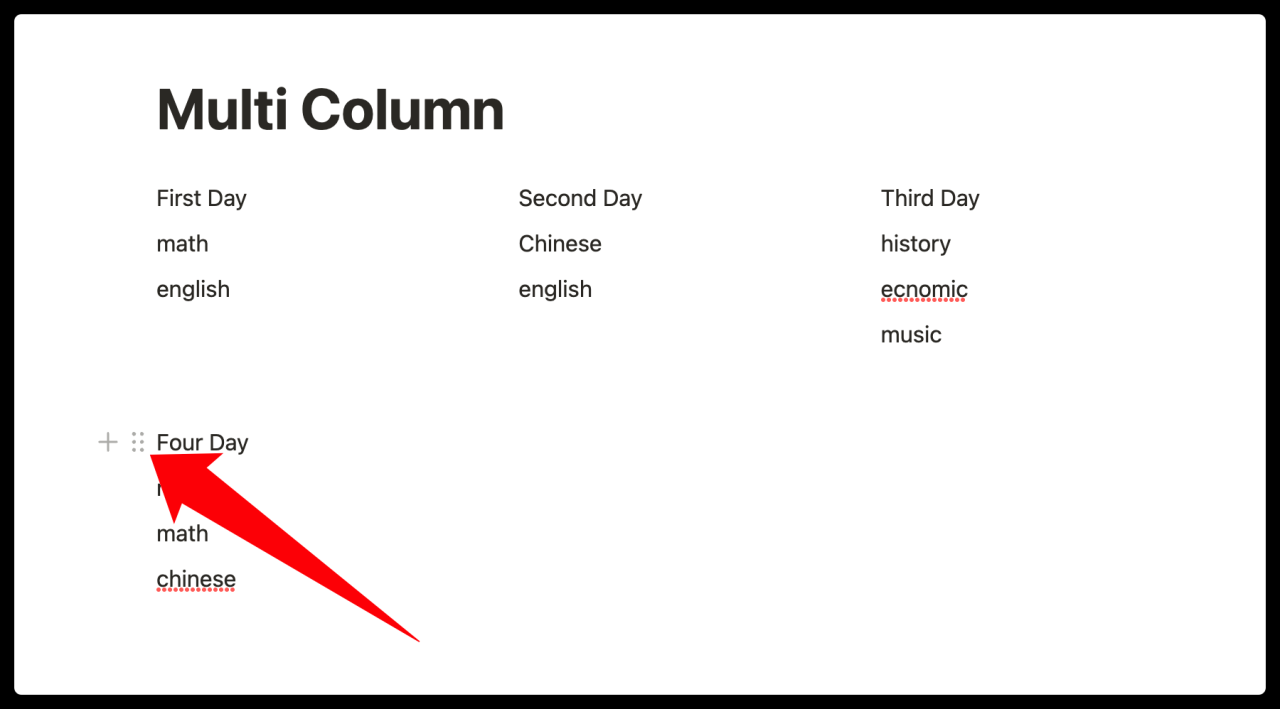
Subheading: Moving Multiple Lines of Content into a New Column
Now that you know how to create a new column, let’s learn how to move multiple lines of content into it. To do this, select multiple lines of content and hover your mouse over the first line. The six-dot icon will appear again. Click and hold this icon, then drag the content under “Tuesday” until a blue horizontal line appears. Release the mouse button, and you’ve successfully moved multiple lines of content into a new column!
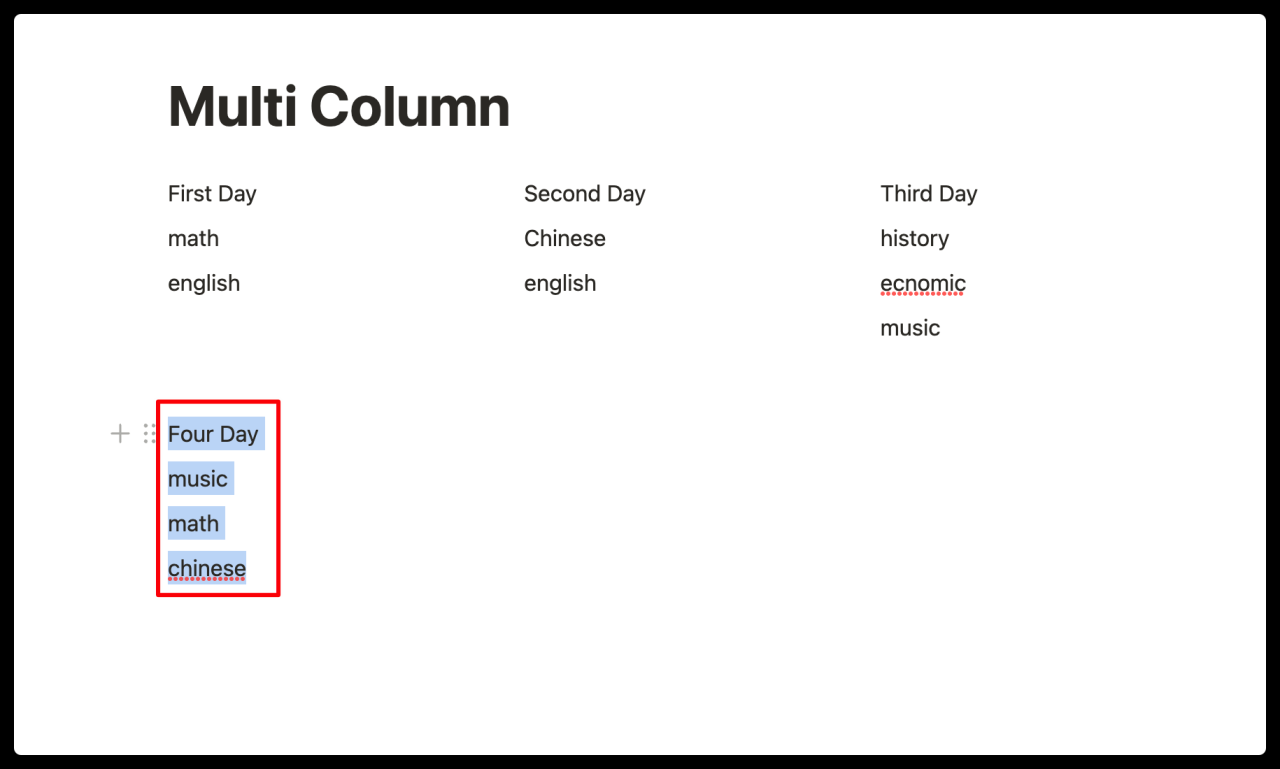
Subheading: Deleting Unwanted Columns or Rows in Notion
If you’ve created a column or row that you no longer need, there are two ways to delete it. The first method is to select the unwanted content and drag it to a blank space. The second method is to select the unwanted content, click the six-dot icon with the left mouse button, and press the Delete key.
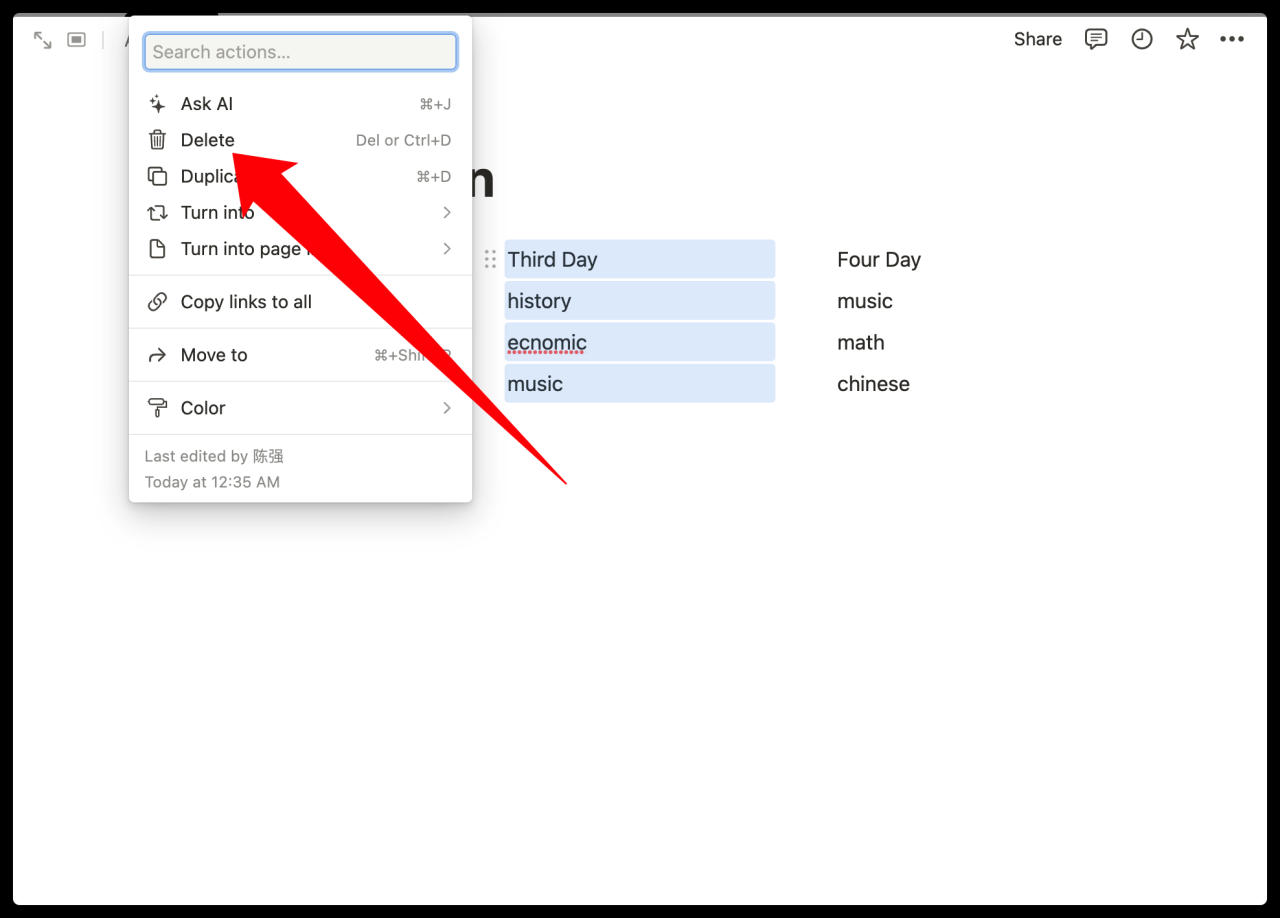
Before I started using Notion for note-taking, I often used Evernote and OneNote. Compared to Evernote and OneNote, the most powerful feature of Notion is its modular (Block) design. In Notion, your note system is like a Lego building block, where text, images, etc., are small bricks that can be freely dragged and moved to easily adjust and optimize the overall structure of the notes.
Creating columns in your notes can effectively improve the aesthetics and readability of your notes. If you were using Evernote or OneNote, this might take a lot of time, but Notion’s design allows us to easily achieve column effects. So, if you’ve learned how to do this, open Notion and start adjusting your notes!