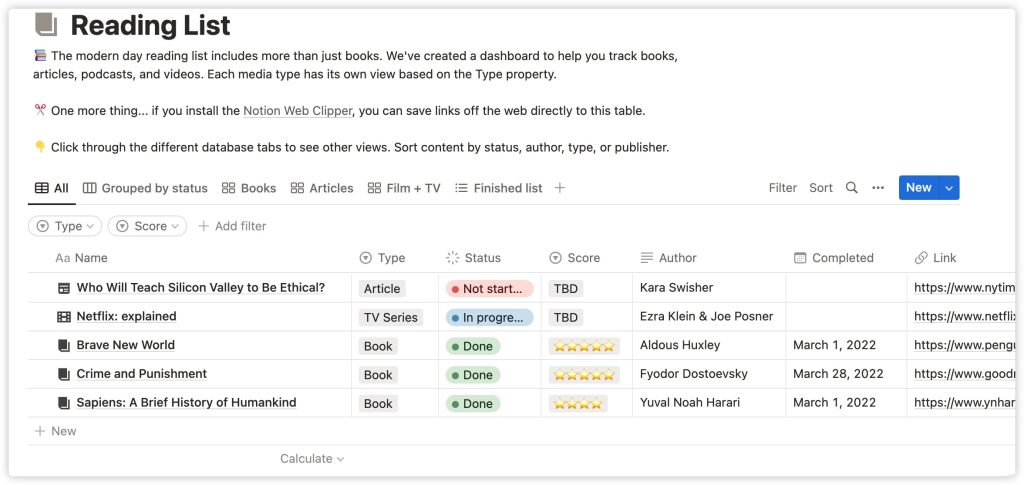Hi! Welcome to the workspace that integrates various necessary office tools in one place,the only one in the whole network! It sounds advanced, but you will eventually find that Notion is like a set of Lego blocks , you can use it to create anything you like on your computer, including:
- Documents
- Databases
- Knowledge base
- Project management tools
- Efficiency system
- The best looking notes in the world…
Notion is very different from other software. Once you’ve mastered these basic techniques, you can create almost anything you want. Let’s get started!
Notion is a flexible canvas
Notion’s every page (page) is a blank canvas, but you don’t necessarily need to use all the tools. It can be a simplest text editor. Open a page and start typing directly:
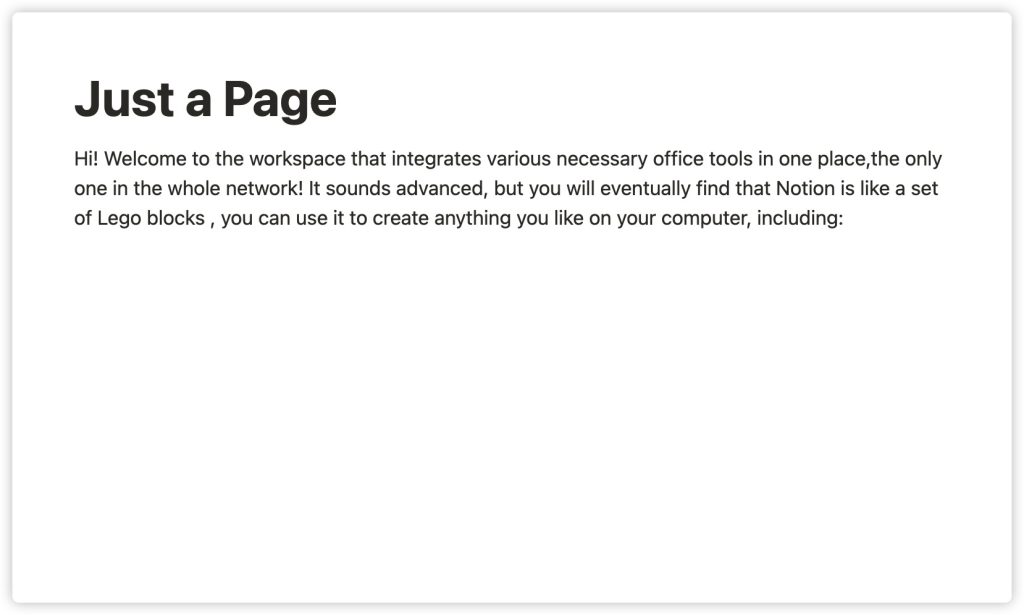
You can also add different types of content. For example, use checkboxes to make a lightweight to-do list:
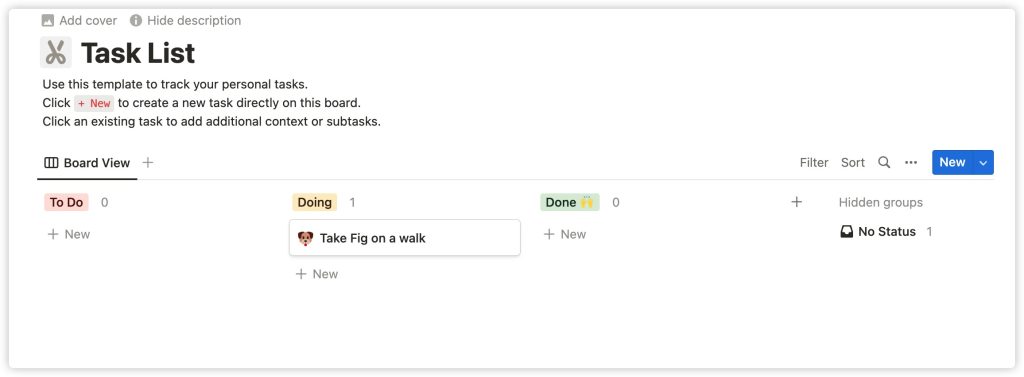
Within pages, you can add other pages and within minutes create a knowledge base:
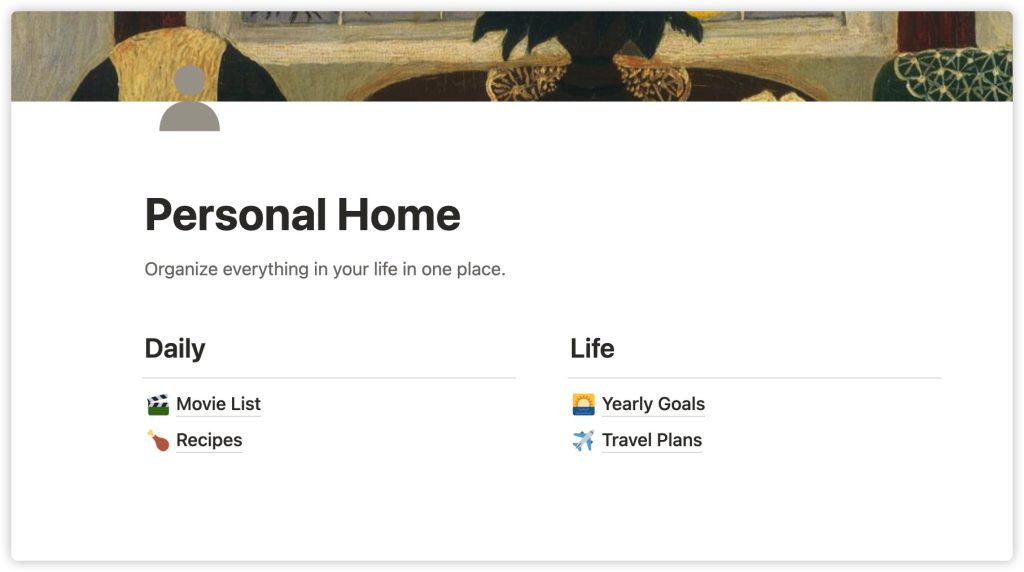
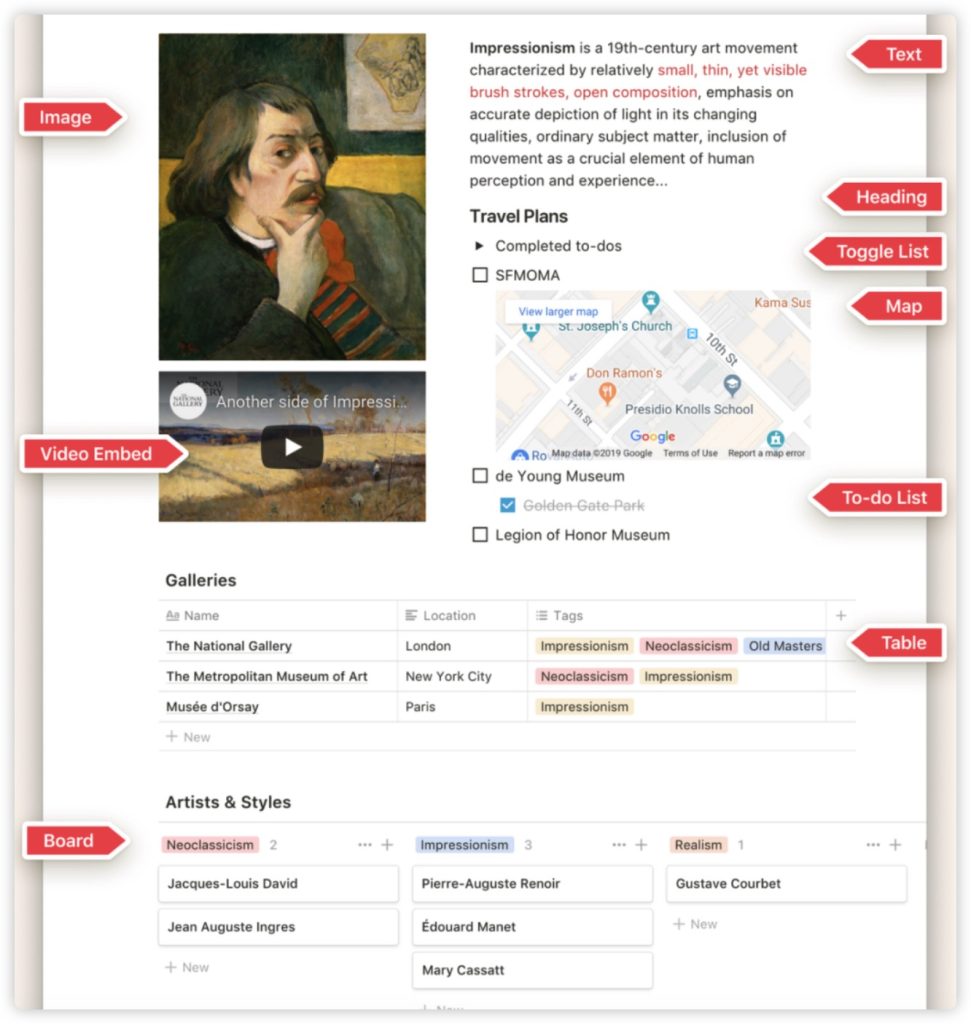
Here are the blocks while you enter \:
- Text
- Headings (H1, H2, H3)
- Images
- Bullets
- Checkboxes
- Pages(to place within other pages)
- Tables
- Boards
- Calendars
- Galleries
- Videos
- Maps
- 500+ embeds
- Code blocks
- Files
Flexible format conversion
The blocks in Notion can convert types at any time. You can use, browse and mine the information they contain in different ways without losing any details.
Here are some useful examples:
Bullet(unordered list) -> Page(page): You can convert a string of ideas into a column of pages so that you can add more evidence,tasks and relevant information for each idea.
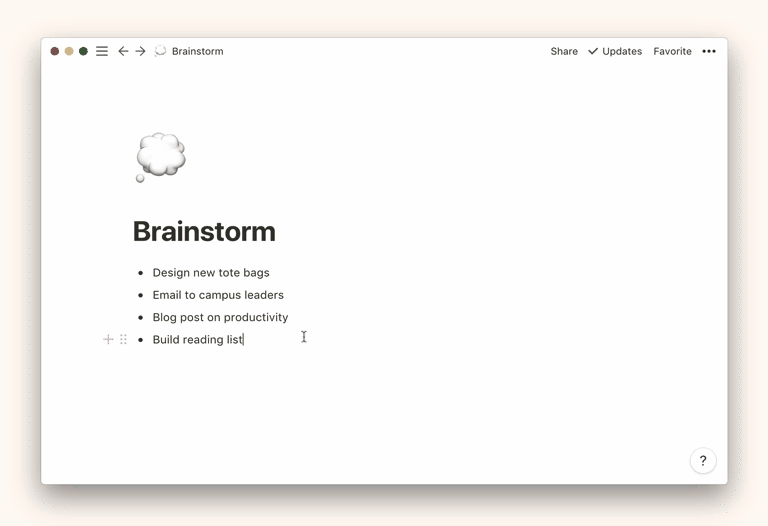
Task(task)→ Board(board): Reorder your content by dragging and dropping.
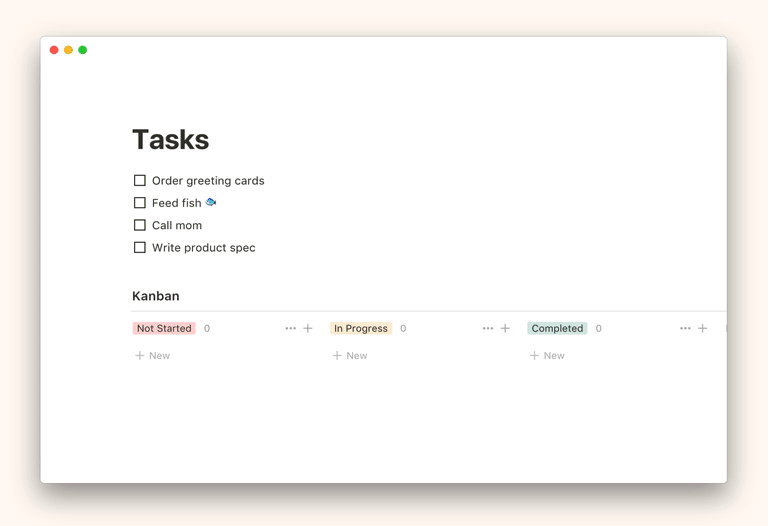
Table(table)→ Calendar(calendar): Show your data in the way that’s most useful to you.
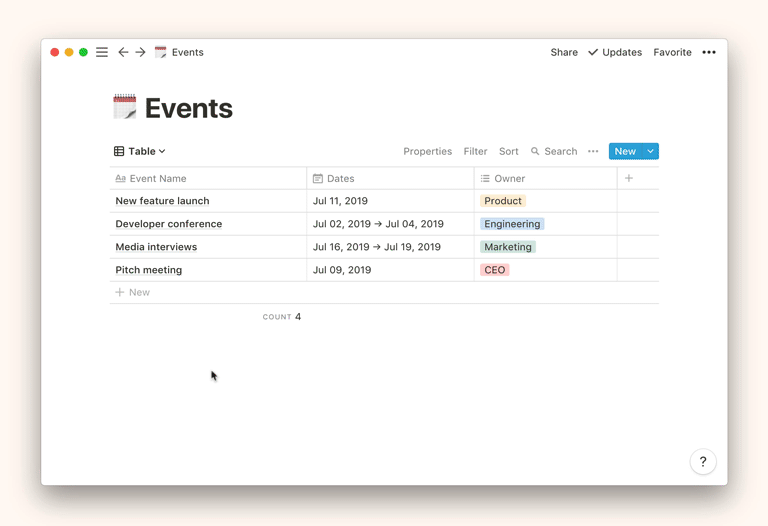
Organize without limits
Notion does not have the concept of folders, you can directly add pages within pages. You can organize your contents freely but always find them in the sidebar.
- Maintain simplicity, or see the everythin.
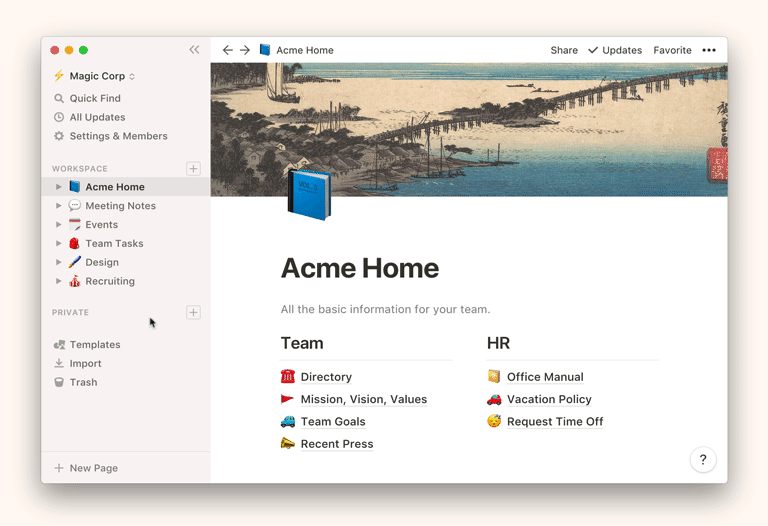
- Databases(databases) items each have their own page (which can contain more pages)
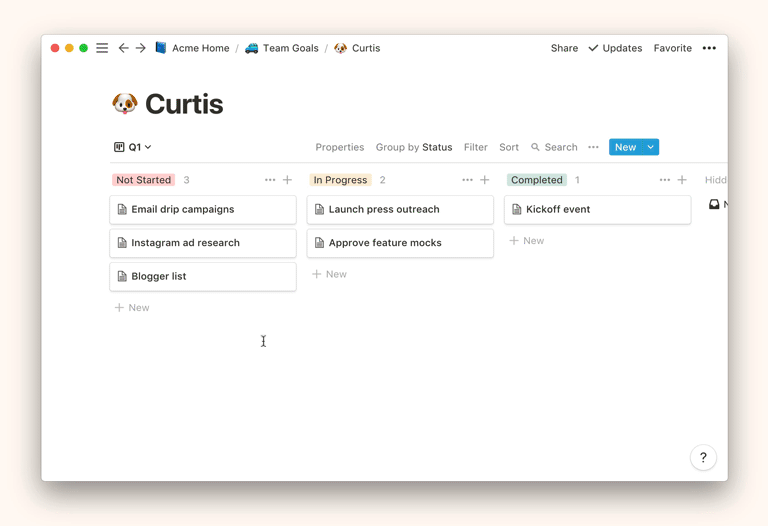
Everything is draggable
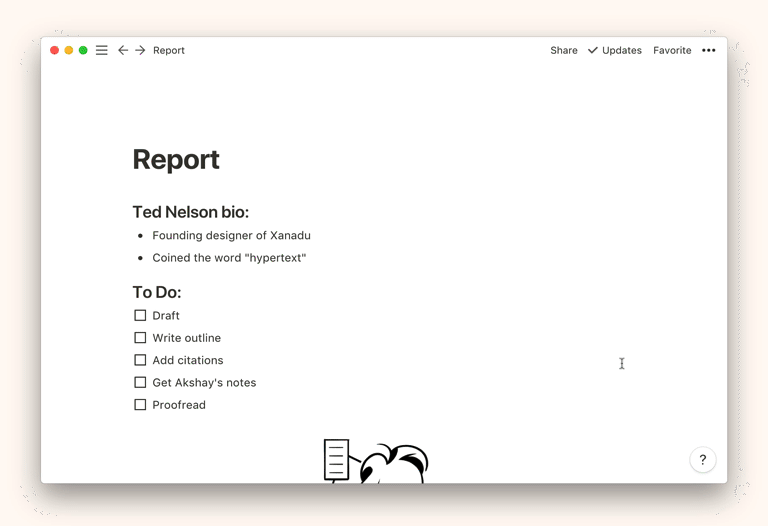
Hope this quick introduction is useful. Remember that even if you can’t memorize all the usage skills at once, that’s okay, we can explore together.