Notion’s built-in spell check feature has long been a point of contention for many users, including both Chinese and English users. The most disliked aspect is that Notion identifies “errors” with a red underline as a warning of spelling mistakes. If we do not correct these “errors” as Notion requires, these red wavy lines can be very jarring and glaring. Fortunately, turning off/on the spell check feature is quite simple, as detailed in the following tutorial:
How to Turn Off the Spell Check Feature
Before you turn off automatic spelling, you need to know:
- Notion’s built-in spell check feature does not apply to the Web page version. The spell check feature on the web page is generally provided by the browser or plugins.
- You can only turn off the spell check feature when a spelling error occurs.
- Spell check cannot be turned off through the background settings, but only in individual documents. Therefore, there is currently no good way to permanently turn off Notion’s spell check feature all at once.
To turn it off:
- When a spelling error occurs, a red underline will appear under the incorrect word (wavy line on Windows, dotted line on Mac).
- Select the misspelled word, right-click to open the text editing menu.
- Click on the ‘Disable spell check’ option in the menu to turn off the spell check feature.
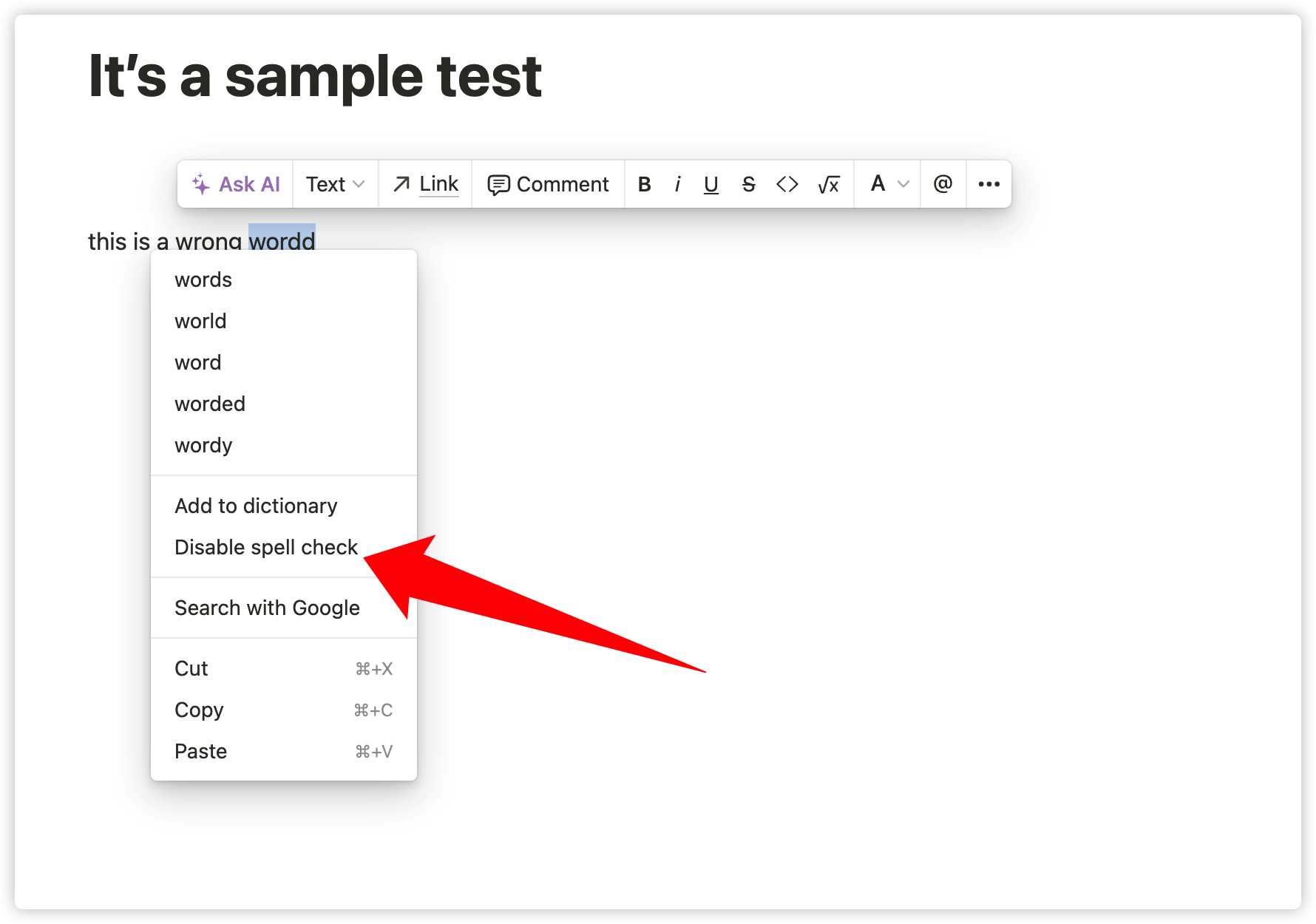
How to Turn On the Spell Check Feature
Re-enabling the spell check feature is very simple, just follow these steps:
- Select any text, right-click to open the text editing menu.
- Click on the ‘Enable spell check’ option in the menu.
Why Doesn’t My Notion Software Have a Spell Check Feature?
This may be related to the settings of the operating system. When I run Notion on a Mac, the spell check feature can be turned on or off normally. But on Windows, you need to set the system language to English for the Notion client to have spell check.
If your Notion client also cannot use the spell check feature normally, you can try to find the Language & Region settings in the Control Panel, set the preferred language to English, and change both the country and region format to the United Kingdom, then reopen Notion and test the automatic spelling feature.
Third-Party Spell Check Plugins
Some readers may need to write English documents or emails, but Notion’s built-in spell check feature is quite limited. It can basically only check for spelling errors and is not very good at correcting grammar errors, let alone recommending common grammar.
Therefore, I suggest that users who need it can use the web version of Notion, coupled with the Grammarly browser plugin, which can basically ensure zero spelling errors and avoid most common grammar errors.
Conclusion
The above is all about how to turn off the Notion spell check feature. If you want to learn more Notion usage tips, you can continue to read other articles produced by TECH Notes. TECH Notes focuses on learning, work, and efficiency topics. I will persist in updating high-quality content every week, remember to check back often.