Notion, a versatile workspace tool, offers users the ability to personalize their pages with cover images. These images not only add a visual appeal but also set the tone for the content within.
One of the lesser-known features is the ability to adjust the size of these cover images. In this guide, we’ll walk you through the process step by step.
Image: Notion Logo
Fig 1: The Notion Logo, a symbol of versatility in workspace tools.
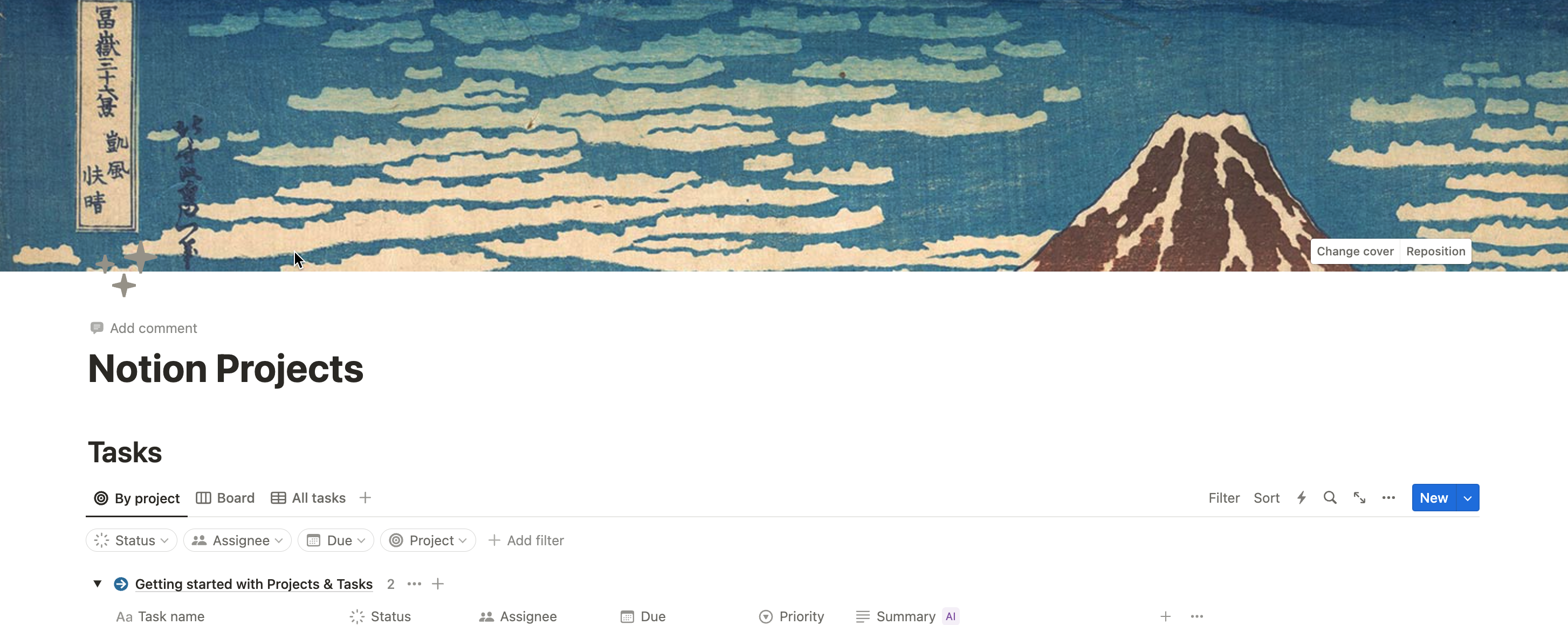
Step 1: Access Your Notion Page
Begin by navigating to the Notion page where you’d like to adjust the cover image.
Image: Notion Page
Fig 2: A typical Notion page with a cover image.
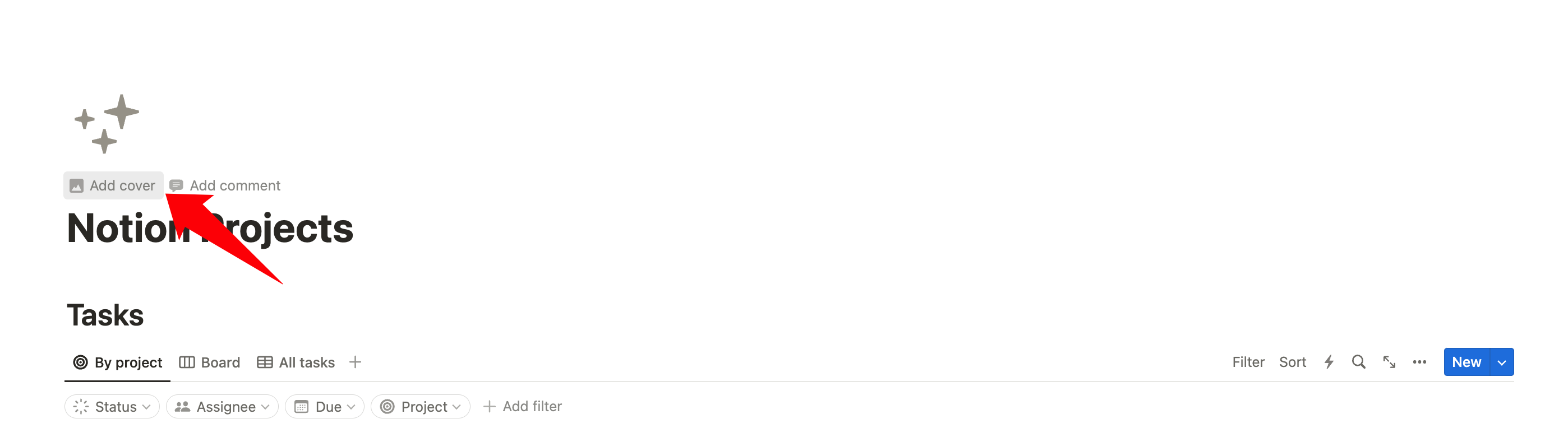
Step 2: Locate the ‘Change Cover’ Button
On the top right corner of your page, right below the cover image, you’ll find the “Change cover” button. Click on it.
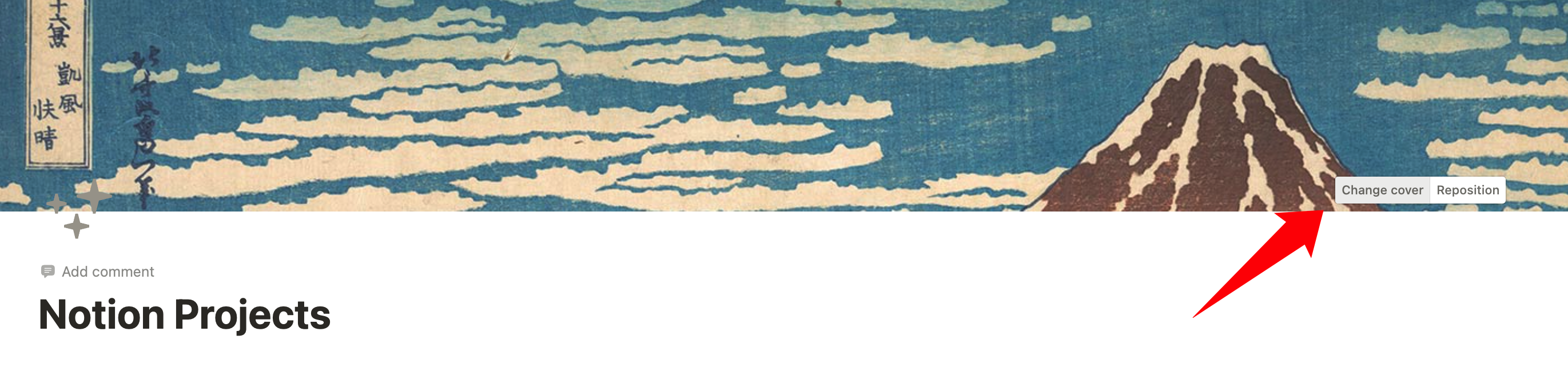
Image: Change Cover Button
Fig 3: The ‘Change cover’ button located below the cover image.
Step 3: Select or Upload an Image
You can choose from Notion’s default images or upload one of your own. Even use the pic from Unsplash, there are thousands of pics.
Image: Adjusting Image Position
Fig 5: Note that when you upload an image, you can’t resize it, Notion automatically adapts the width, you can only adjust where the image is displayed, that is, up and down!
Step 5: Save Your Changes
Once you’re satisfied with the position, simply click anywhere outside the cover settings. Your changes will be automatically saved.
Image: Final Look
Fig 6: The final look of the adjusted cover image.
Conclusion
Personalizing your Notion workspace is a breeze with features like adjustable cover images. By following this guide, you can ensure that your pages look exactly the way you envision them, making for a more tailored and engaging user experience.